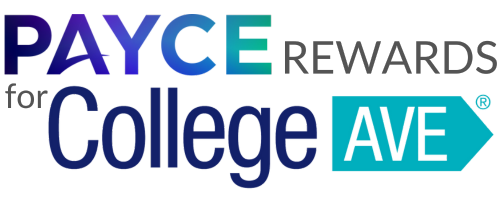Frequently Asked Questions
Wondering about Payce or your rewards? Find the answers here. If you still have a question after reading the FAQ, contact us at collegeave@rewards.support.
What is Payce?
Payce is your go-to platform and Chrome browser extension designed to make your online shopping experience more rewarding. We're all about finding you the best cash-back rewards – and applies those rewards to your student loan. Payce is here to empower you to make meaningful strides in paying down debt while still enjoying the things you love.
How does Payce work?
Our free website and Chrome browser extension do the heavy lifting by applying cash-back rewards at over 10,000 merchants. As you shop for every day essentials with the Payce Program, we quietly work in the background, accumulating your cash-back rewards and applying them to your student loan. We’re here to give you a little extra boost towards your financial goals.
What stores are a part of Payce?
Cash-back rewards are available at over 10,000 eligible online merchants, including:
- ProFlowers
- Ace Hardware
- Gap
- JCPenney
- Kohl's
- Macy's
- Staples
- Ticketmaster
- Walmart
- Walgreens
To view a sampling of deals prior to joining, please Explore Online Deals.
How do I start earning cash-back rewards?
Using the Paycepays.com Website: Sign up using your Facebook, Twitter, Gmail, or
create an account with another email. This gets you immediate access to over 10,000+ cash-back
rewards. Whether you prefer to browse by category or search for a specific store, you will be
earning cash-back rewards and using your everyday spending to lower your debt when you shop
with Payce.
Using the Chrome Browser Extension: Download the Payce Shopping extension from
the Chrome Web Store. Select the Add to Chrome button and follow the steps. Once
installed, you can start shopping smarter and automatically earn cashback on many of the
purchases you already make online every day.
As you browse and shop online merchants, the extension will alert you to any available cash-
back reward offers. Simply click to activate the cash-back reward before check out. The
extension will keep track of the transaction and cashback earned. You can view any pending,
confirmed, and paid cash back in the My Profile area of paycepays.com.
Where do I see my cash-back reward earnings?
Easily and quickly view the status of your cash-back rewards and account balance when you login to paycepays.com and click on My Profile. You can also manage your contact info, payment preferences, and other account settings.
When will I see my cash-back rewards?
You may see rewards in your Payce profile as soon as a day after an eligible purchase. However, it's important to note that the speed can vary. Some stores report sales promptly, while others, especially those that wait until the product ships, may take a bit longer. Rest assured, your rewards are on their way.
How do I get the Payce extension on my phone or non-Chrome browser?
Currently, the Payce extension is exclusively available on the Chrome Web Store. While we're working to expand, you can access the Payce website seamlessly on your phone or non-chrome browser. Visit paycepays.com/collegeave – find your preferred store and start your shopping journey with cash-back rewards.
How do I receive my cash-back rewards?
Receiving payments for your cash-back rewards is simple! Once your rewards are confirmed, they are automatically paid out monthly, provided your account surpasses the $10 minimum payout threshold. To set up your payments, simply head to My Profile and let us know the details of the account you'd like to apply the payments to. We'll send the money directly, ensuring it's applied as a payment to the specified account. It's important to note that pending cash-back rewards are paid out only after they are confirmed.
How many rewards can I earn from each store?
There is no cap on the number of rewards you can earn from a single store. However, to ensure online safety and prevent any potential fraud or violations of our Terms of Service, we may reach out to you if multiple pending rewards from the same merchant are detected. Our aim is to maintain a secure and rewarding experience for all users.
How do coupons work?
Coupons are currently supported on our Chrome browser extension, which can be downloaded
from the Chrome Store.
When you're on the checkout page of an eligible merchant, the Payce extension will show an
alert showcasing the number of available coupons. With a simple click, Payce will apply the best
deal from the coupons available on your order.
What should I do if I know a sale occurred but don't see it on my dashboard?
If you're aware of a sale, but it's not reflecting on your dashboard, it may simply mean the merchant hasn't notified us yet. The timing can vary, with some merchants notifying us within an hour and others taking up to ten days. If it's been more than ten days and you still don't see your sale pending, visit our support page to troubleshoot and fill out a "Report & Resolve Missed Earnings" form. Our dedicated team will promptly investigate to ensure you receive the rewards you deserve.
What does it mean if a sale is pending?
When a sale is completed through one of your activated cash-back rewards shopping sessions, the corresponding rewards will initially appear in your dashboard as pending. Cash-back rewards may be marked as pending due to a store placing a temporary hold on the sale. Stores typically employ a hold period of 30 days or more to ensure the order is not cancelled or returned. Keep in mind, for certain transactions like hotel bookings, the hold period can extend until after your stay ends. Once the store's hold period is cleared, your transaction status will seamlessly transition from pending to confirmed, and your rewards will be on their way to you.
Why do I not see Payce alerts on my Chrome browser anymore?
If you've noticed a lack of Payce alerts on your Chrome browser, it's smart to start with a quick check. Look out for any ad blockers or firewalls that might be hindering the extension's functionality. Sometimes, even being signed onto a work VPN can affect how extensions work. Addressing these potential blockers will likely get your Payce alerts back up and running smoothly. If you continue to have issues, reach out to our support team for assistance.
What can I do if my Ad Blocker is blocking my cash-back rewards?
While ad blockers help to remove pop-ups, ads, and unwanted banners, they can also prevent features in the Payce extension from functioning properly. In order to ensure ad blockers aren’t interfering, please add the Payce partner domains as exceptions in your specific ad blocker’s block list.
Follow the steps below in relation to your specific ad blocker to adjust your settings and help you activate cashback:
For Adblock Plus or Adblock:
- Click on the Adblock or Adblock Plus icon shown in the top right section of your browser (the icon might be hidden beneath a puzzle icon depending on your browser)
- Select the Settings icon in the top right section of the extension pop up
- Select the Filter lists option from the left panel
- Copy/Paste the following URL into the Custom filter lists field: https://wild.link/filterlist/allow.txt
- Click on the Subscribe button or Add Website button and you’re all set!
For uBlock Origin:
- Click on the uBlock Origin icon shown in the top right section of your browser (the icon might be hidden beneath a puzzle icon depending on your browser)
- Select the Settings icon in the lower right section of the extension pop up
- Select the Filter lists tab at the top of the page
- Scroll to the bottom of the page and in the Custom section, select the checkbox next to Import
- Copy/Paste the following URL into the textbox: https://wild.link/filterlist/allow.txt
- Click on the Apply changes button at the top of the page and you’re all set!
For other Ad Blockers:
- Try going into your ad blocker settings and adding the https://wild.link/filterlist/allow.txt If you are unable to do this, you can disable your ad blocker when shopping and re-enable it once you’re done.
For VPNs:
- We recommend disabling your VPN during shopping sessions so that transactions can be tracked properly.
If you are still seeing an ad block message even after following the steps above, you can disable your ad blocker when shopping and re-enable it once you’re done.
Why does Payce need my address?
This is a requirement from our payment processor in order for them to process your payment to pay a bill or a debt. To add your address, go to the My Profile page and add your address in the Personal Information section.
Can I cancel my Payce account?
Yes, you can cancel your Payce account; however, we'd be sad to see you go. If you decide to proceed with the cancellation, please utilize our contact form, and we'll assist you. Your satisfaction is essential to us, and we're here to ensure a smooth process for any changes you may need.